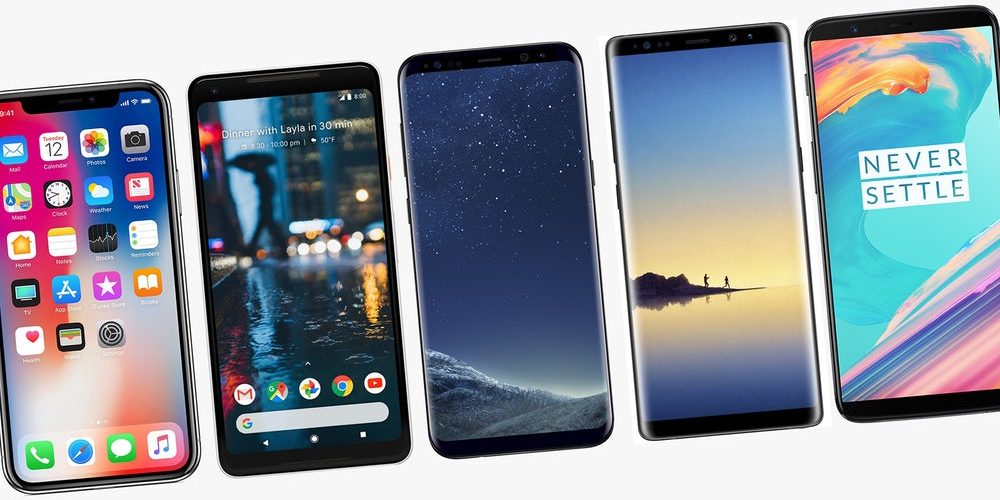
We receive lots of spam messages in our daily life. And we usually meet this situation: when we clear most unwanted messages out, there is some important information being deleted accidentally. Is there a way for us to settle this problem to help us recover the deleted text messages we valued?
Generally if you are using iPhone, you can restore iPhone from the previous backup to get the deleted messages back. But as we all know, recovering from iCloud and iTunes backup will erase your device and you will get a full restore which includes other unnecessary data. Even worse, after the full recovery, you will find that this backup does not contain the deleted message you need. Android also offers some methods which you can attempt to retrieve deleted messages to some extent, but such methods do not guarantee complete recovery.
So if you have no usable iCloud or iTunes backup and you not sure whether the backup contains the deleted messages, even you are trapped by Android recovery, a third-party way can help you out. Professional data recovery applications enable you to selectively pick what you really want to recover even without a backup. And the good news is that if the text messages are not deleted from iPhone and Android for long, there has a great chance to recover them within minutes and in an efficient manner.
At the rest of this post, I will introduce different detailed ways about how to recover deleted text messages on iPhone and Android. Have a check now.

Make sure you have done backups before and the backup that you prepare to restore contains the deleted text messages you want. And Please turn off Find My iPhone before the restore.
Then follow the steps:
1. Launch iTunes on the computer and connect your iPhone to the computer, then click the phone-shaped icon.
2. Click Summary and click Restore Backup.
3. Choose the most relevant iTunes backup in terms of the backup data and size.
4. Click Restore and wait for the restore process. Then go to the Messages app on the iPhone to check the text messages.
All the existing files and data on the iPhone will be erased after the recovery from iCloud backup. The newly created data, like new photos, will be wiped away. And you must make sure the text messages that you want to recover are included in the backup. Check the instructions below:
1. Open Settings app on iPhone. Go to General > Reset, and click Erase All Content and Settings.
2. Reach the Apps & Data screen and tap Restore from iCloud Backup. Input your Apple ID and password.
3. Select the iCloud backup contains the messages you need and then wait for the restore process. Finally, go to Messages app to check if the text messages you need are back.
To be honest, if you have backed up your iPhone to iTunes or iCloud, we do not suggest you directly restoring your iPhone from iTunes/iCloud backup, because.
• iTunes and iCloud do not support to preview what data is stored in the backup. Therefore we have some difficulties in making sure whether the deleted text messages are there or not.
• We need to reset iPhone firstly during the process of restoring from iTunes and iCloud backups, which means all the data and files on iPhone will be erased, even the newly created data. If the backup does not contain the deleted text messages you want, the storage which contains the deleted text message on iPhone will be written by the backup files, and all the messages you need will be gone forever.
We sincerely recommend you trying PhoneRescue for iOS. Comparing to the iTunes /iCloud, Phone Rescue allows you to preview the contents in the backup, and restore only the deleted messages to your iPhone without resetting iPhone. In addition, it also supports to automatically compare the data between iPhone and backup to accurately find what you’ve lost.
1. Free download Phone Rescue for iOS on computer. Install and launch it.
2. Connect iPhone to the computer. Choose Recover from iTunes Backup mode and click the right arrow icon.
3. Select iTunes backup based on size, created time and iOS version, and click the right arrow to scan deleted text messages on the backup.
4. Check only Messages and click OK.
5. Preview all text messages on iTunes backup, select the messages you want to retrieve, and click To Device or To Computer to restore the deleted messages to iPhone or computer.
1. Free download Phone Rescue for iOS on computer. Install and launch it.
2. Connect iPhone to the computer. Choose Recover from iCloud Backup mode and click the right arrow icon.
3. Sign in the iCloud account with your Apple ID and password, click Right Arrow to proceed.
4. Choose iCloud Backup option.
5. Choose the backup and select only messages categories you would like to restore, then click OK to download the backup.
6. Preview all text messages on iCloud backup, select the messages you want to retrieve, and click To Device or To Computer to restore the deleted messages to iPhone or computer.
One of the professional iPhone data recovery tools – PhoneRescue features with the ability to directly recover deleted text messages from iPhone without any backup. Use PhoneRescue to have a deep scan and see if they still remain on your iPhone. Now check how it works to retrieve deleted text messages on iPhone.
1. Free download Phone Rescue for iOS on computer. Install and launch it.
2. Connect iPhone to the computer. Choose Recover from iOS Device and click the right arrow icon.
3. Select Messages and click Ok to scan only the deleted messages on iPhone.
4. When the scanning is finished, select Messages and Messages Attachments. You can select “Only list deleted” to preview and read the deleted messages on iPhone. Select the text messages you need to recover and click To Device or To Computer button.
You can easily recover deleted messages on an Android device by downloading PhoneRescue for Android on your computer and following the below-given steps:
1. Free download Phone Rescue for iOS on computer. Install and launch it.
2. Connect Android device to the computer. Choose Recover from iOS Device and click the right arrow icon.
3. Select Messages option and click the arrow at the right side to scan your Android device.
4. After scanning process finish, all deleted messages on Android will be displayed. Choose what deleted messages you want to recover, and then click click To Device or To Computer button to rover them to Android device or computer directly.
If you want a full backup restore and never mind losing the existing data on iPhone to recover deleted text messages, the iTunes/iCloud method is a good choice for you. But if you don’t prefer to lose any current data on iPhone, PhoneRescue is what you need. Meanwhile, don’t worry about the deleted messages on Android, it allows you to recover them directly from Android device without any backup.
PhoneRescue allows you to recover not only deleted text messages, but also photos, contacts, call history, voicemails, notes, and even data from WhatsApp, Kik and more, which are indispensable for us. The deleted data can be retrieved even if you haven’t made any previous backup. You can preview and select the files you want to recover in a hassle manner and check them on your phone immediately after restore.
A healthy smile is not just a measurement of beauty; it is an indicator of…
Being good on TikTok is about more than just following trends and timing them well;…
Wondering how to boost online sales and customer engagement in your furniture eStore? Take inspiration…
Are you looking to improve the speed of your WooCommerce store to be more efficient,…
TikTok's AI features totally change the way that videos are made because they unveil possibilities…
The aviation sector is growing continuously. Nowadays, airlines use modern technology for better pilot training.…