Technology
Troubleshooting Cloudflare Issues: What to Do When Cloudflare Isn’t Working


Cloudflare is a powerful tool designed to enhance your website’s performance and security through its content delivery network (CDN), DDoS protection, and DNS management. However, there may be times when you encounter issues with Cloudflare, affecting your site’s accessibility and performance. Understanding how to troubleshoot these issues is crucial for maintaining a seamless user experience. In this guide, we’ll explore common Cloudflare problems and provide actionable solutions to resolve them.
Common Cloudflare Issues
- Cloudflare Not Responding: One of the most noticeable issues is when Cloudflare appears to be down or unresponsive. This could manifest as a complete website outage or slow performance. Often, the problem could be related to Cloudflare’s services experiencing outages or disruptions.
- DNS Resolution Problems: DNS resolution issues can occur if Cloudflare is not correctly resolving your domain to the appropriate IP address. This can lead to errors or downtime for your site, making it inaccessible to visitors.
- SSL/TLS Certificate Errors: SSL/TLS certificate issues are common when Cloudflare is not properly configured to work with your server’s security certificates. This can result in browser warnings or broken HTTPS connections.
- Website Downtime or Slow Performance: If your website experiences downtime or sluggish performance, it may be related to Cloudflare’s configuration or settings. This can impact user experience and site functionality.
Initial Troubleshooting Steps
- Check Cloudflare Status and Outages: Before diving into complex troubleshooting, check Cloudflare’s status page to see if there are any ongoing outages or issues. Cloudflare provides real-time updates on service disruptions which can help determine if the problem is on their end.
- Verify DNS Settings: Ensure that your DNS settings in Cloudflare are correctly configured. Log in to your Cloudflare dashboard and verify that your DNS records are pointing to the correct IP addresses of your server. Incorrect DNS settings can lead to connectivity issues.
- Review SSL/TLS Settings: Check your SSL/TLS settings in Cloudflare to make sure they match the configuration on your server. Incorrect settings can cause certificate errors and HTTPS issues. Ensure that your SSL certificate is properly installed and configured both on Cloudflare and your server.
- Clear Browser Cache and Cookies: Sometimes, issues may arise due to outdated or corrupted cache and cookies. Clear your browser’s cache and cookies to see if this resolves the problem. This is a quick step that can often fix temporary issues.
Advanced Troubleshooting Techniques
- Examine Cloudflare Firewall Rules: Cloudflare allows you to set up custom firewall rules to block or challenge traffic based on specific criteria. If Cloudflare’s firewall rules are too restrictive, they may inadvertently block legitimate traffic. Review and adjust your Cloudflare firewall rules to ensure they are not causing issues. Check your firewall logs to see if any rules are affecting site accessibility.
- Review Cloudflare Analytics and Logs: Cloudflare provides detailed analytics and logs that can help you diagnose issues. Review these logs to identify patterns or errors that may be impacting your site. Look for unusual traffic patterns or blocked requests that could provide clues to the problem.
- Test with Cloudflare’s Diagnostic Tools: Cloudflare offers diagnostic tools that can help pinpoint issues. Use tools such as the Cloudflare Diagnostic Center or the DNS Checker to test your site’s connectivity and performance. These tools can provide insights into potential problems with your Cloudflare setup.
Integrating Cloudflare with Dedicated Server WordPress Hosting
If you’re using dedicated server WordPress hosting, it’s important to ensure that Cloudflare is correctly integrated with your server configuration. Here are some steps to consider:
- Proper Configuration: Ensure that Cloudflare settings are optimized for your dedicated server environment. This includes configuring DNS records, SSL/TLS settings, and caching rules.
- Adjust Cloudflare Settings: Customize Cloudflare settings to align with the specific requirements of your dedicated server hosting. This may involve tweaking caching rules, security settings, and performance optimizations.
- Check Compatibility and Performance: Regularly monitor the performance of your site to ensure that Cloudflare is enhancing rather than hindering your server’s capabilities. Address any compatibility issues that may arise.
When to Seek Help
If you’ve tried the above troubleshooting steps and are still experiencing issues, it may be time to seek assistance:
- Contact Cloudflare Support: Reach out to Cloudflare’s support team for help with persistent issues or complex problems. They can provide expert guidance and solutions.
- Consult with Your Hosting Provider: Your hosting provider may have additional insights or solutions, especially if the issue is related to server configuration or compatibility.
- Consider Professional Technical Assistance: If needed, consult with a professional who specializes in web hosting and Cloudflare integrations for more advanced troubleshooting and solutions.
Conclusion
In summary, addressing Cloudflare issues involves a combination of initial checks and advanced troubleshooting techniques. By carefully examining Cloudflare’s status, DNS settings, SSL/TLS configurations, and firewall rules, you can resolve many common problems. For those using dedicated server WordPress hosting, ensuring proper integration with Cloudflare is key to optimizing performance and security. Quick resolution of Cloudflare issues will help maintain the functionality and reliability of your website, ensuring a positive experience for your visitors.


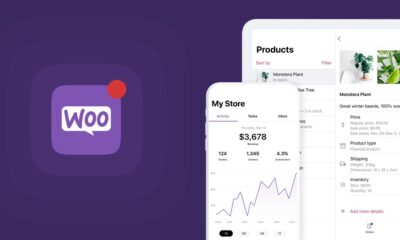


 Technology2 months ago
Technology2 months agoWhy Adding Videos to WooCommerce Product Galleries is Essential in 2025



 General2 months ago
General2 months agoWhat Is Smart Construction? A Beginner’s Guide



 Technology1 month ago
Technology1 month agoHow to Send WooCommerce SMS Notifications for Orders



 Technology1 month ago
Technology1 month ago7 Essential TikTok Metrics to Track for Higher TikTok Views in 2025
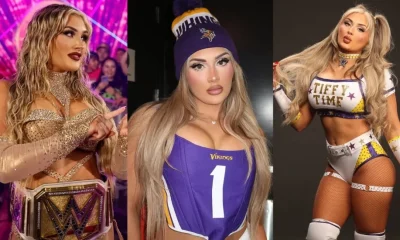
 Model3 weeks ago
Model3 weeks agoTiffany Stratton: Biography, Wiki, Age, WWE Career, Net Worth, Before Fame, Boyfriend


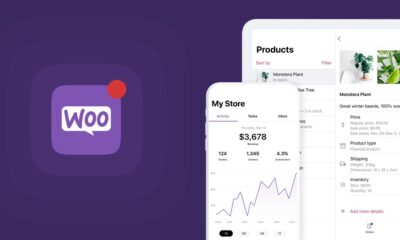


 Technology4 weeks ago
Technology4 weeks agoTop 5 Tips for Using File Uploads in Your WooCommerce Store Efficiently

 Technology3 weeks ago
Technology3 weeks agoWhy Airlines Are Using Virtual Reality Services for Pilot Training



 General4 weeks ago
General4 weeks agoThe Hidden Costs of a DUI & How a Lawyer Can Help You Avoid Them




You must be logged in to post a comment Login