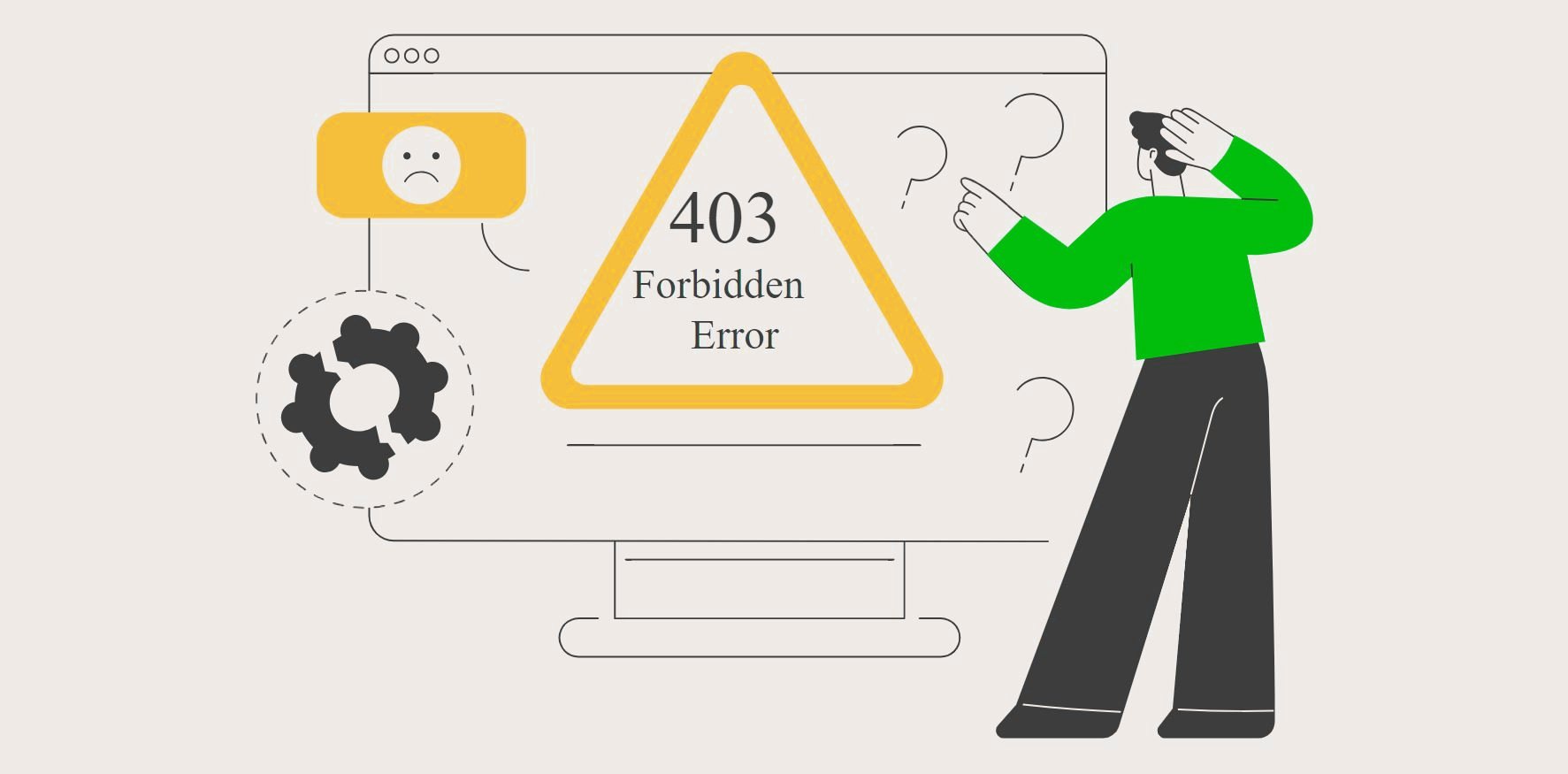
Do you know? According to W3Techs, WordPress powers more than 43.4% of all websites as of 2023, and encountering a 403 Forbidden Error on your WordPress site can be frustrating. This error prevents access to your website, potentially harming your site’s functionality and user experience. In this guide, we will explore the common causes of the 403 Forbidden Error and provide step-by-step solutions to fix it, ensuring your site remains accessible and efficient. This is crucial, especially if you use WordPress Hosting, WP cloud hosting, or other managed hosting providers.
The 403 Forbidden Error occurs when the server refuses to fulfill a request. Typically, this is due to permission issues, security measures, or incorrect settings. When users encounter this error, they often see messages like “403 Forbidden You don’t have permission to access this resource” or similar notifications.
Encountering a 403 Forbidden Error on your WordPress site can disrupt both the user experience and your site’s functionality. Understanding the common causes behind this error is crucial for effective troubleshooting and prevention. Here’s an in-depth look at the typical culprits behind a 403 Forbidden Error in WordPress.
Incorrect File Permissions
One of the most common causes of the 403 Forbidden Error in WordPress is incorrect file permissions. File permissions control who can read, write, and execute files on your server. If these permissions are set too restrictively, your server may deny access to certain files or directories, resulting in a 403 Forbidden Error.
Corrupt .htaccess File
The .htaccess file is a critical configuration file used by Apache servers. It can control various server settings, including redirects and access permissions. A corrupted .htaccess file can lead to access issues, including the 403 Forbidden Error.
Issues with WordPress Plugins
Plugins extend the functionality of your WordPress site, but sometimes they can cause conflicts and lead to errors like the 403 Forbidden Error. This is especially common if you have multiple plugins that interfere with each other or with the site’s core functionality.
Hotlink Protection Enabled
Hotlink protection prevents other websites from directly linking to your files (such as images or videos). While this can save bandwidth, it can also inadvertently block legitimate requests, leading to a 403 Forbidden Error.
IP Blocking by the Server
Servers can block specific IP addresses for various reasons, including security measures or accidental misconfigurations. If your IP address or your visitors’ IP addresses are blocked, a 403 Forbidden Error will occur.
Malicious Activity or Security Measures
Security plugins and measures designed to protect your site from malicious activity can sometimes be overly aggressive, leading to a 403 Forbidden Error. This might include blocking certain user agents, IP addresses, or specific types of requests.
When using managed WordPress hosting services, such as WeWP or other managed hosting providers, the server environment is optimized for WordPress, which can minimize the chances of encountering a 403 Forbidden Error. These services handle many technical aspects, including security configurations, to prevent such errors. However, it’s still important to understand how to troubleshoot these issues if they arise, even with WordPress-managed hosting.
Understanding these common causes of the 403 Forbidden Error can help you troubleshoot and resolve the issue more effectively. Regular maintenance, such as updating your WordPress core, themes, and plugins, and monitoring your security settings, can prevent many of these issues from occurring. Always ensure your WordPress hosting services provider offers robust support and tools to help you manage and secure your website effectively. By addressing these common causes, you can maintain a seamless and accessible website for your visitors.
1. Check and Correct File Permissions
2. Generate a New .htaccess File
3. Deactivate and Reactivate Plugins
4. Disable Hotlink Protection
5. Check and Remove IP Blocking
6. Scan for Malware and Security Issues
7. Contact Your Hosting Provider
Resolving a 403 Forbidden Error can be straightforward with the right steps. By checking file permissions, generating a new .htaccess file, deactivating problematic plugins, and ensuring your security settings are correct, you can restore access to your WordPress site. Regular maintenance and security checks are vital in preventing future errors. If you need further assistance, don’t hesitate to contact your WordPress Hosting provider.
A healthy smile is not just a measurement of beauty; it is an indicator of…
Being good on TikTok is about more than just following trends and timing them well;…
Wondering how to boost online sales and customer engagement in your furniture eStore? Take inspiration…
Are you looking to improve the speed of your WooCommerce store to be more efficient,…
TikTok's AI features totally change the way that videos are made because they unveil possibilities…
The aviation sector is growing continuously. Nowadays, airlines use modern technology for better pilot training.…